Scanning
I am not responsible for anything you choose to do with this guide, unauthorised reproduction and distribution of copyrighted materials is unlawful almost everywhere. This guide is for educational purposes only.
In this guide I will be showing you how to archive the art of a CD in high resolution. For this demonstration I will be using the album Betty by Helmet.
This guide applies mostly to cassette and vinyl too, however there are a few extra steps for vinyl if your scanner isn't large enough to facilitate the scanning of 12" LP sleeves. (Vinyl guide coming soon)
Required tools:
- Scanner capable of scanning at 1200dpi
- Adobe Photoshop (I will be making a tutorial using only cross-platform FOSS so stay tuned for that as well.)
- Sattva Descreen (See above regarding FOSS)
Scanning set-up:
Anybody can place a CD cover on a scanner and use the Windows Fax and Scan app, but that almost never yields a good quality scan. There is much scanning software to choose from on Windows, Mac, and Linux, but it comes down to what does the MINIMAL amount of processing on your scan and allows you to get the most out of your scanner.
I use a Canon MG3500 with its in-built flatbed scanner (Most built-in flatbed scanners are good enough for halftone prints. Note that SOME scanners will NOT allow you to turn off image processing features like sharpening and smoothing! HP Scanners are particularly bad about this, and I would recommend you avoid them at all costs).
I use IJ Scan Utility, the default software for my scanner, which allows me to export as PNG and scan at 1200dpi with no processing. However, I have also gotten good results with VueScan (Paid) which allows you to save in TIFF format as well.
Once you have software set up, all you have to do is make sure your scanner is clean, place the artwork on the scanner, and scan! I would recommend you placeyour artwork AWAY from the edges, as these tend to crop parts of the artwork and are only useful for making copies of documents. You can crop in on your scanning app (leave the edges in though, we can crop those out later.)
(Make sure all image processing settings in your scanning software are set to NONE or OFF)
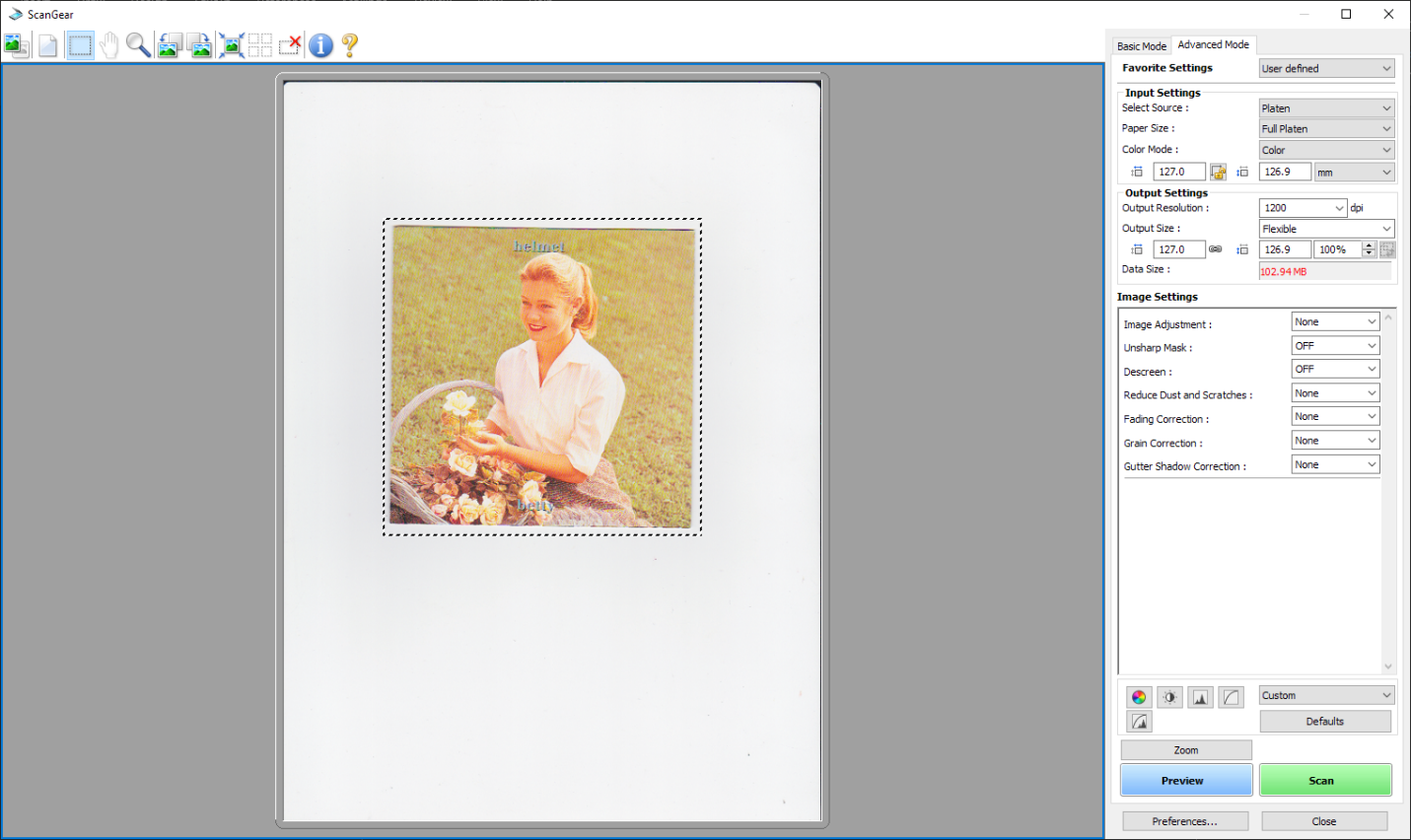
Comparisons:
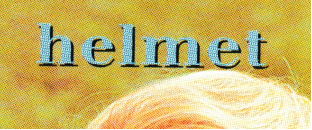

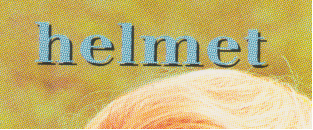
Image Processing:
Levels:
Halftone prints typically give you very good points to sample white/grey and black from. Using the pipette in the levels menu with these points result in good colours that reflect reality well 99% of the time.
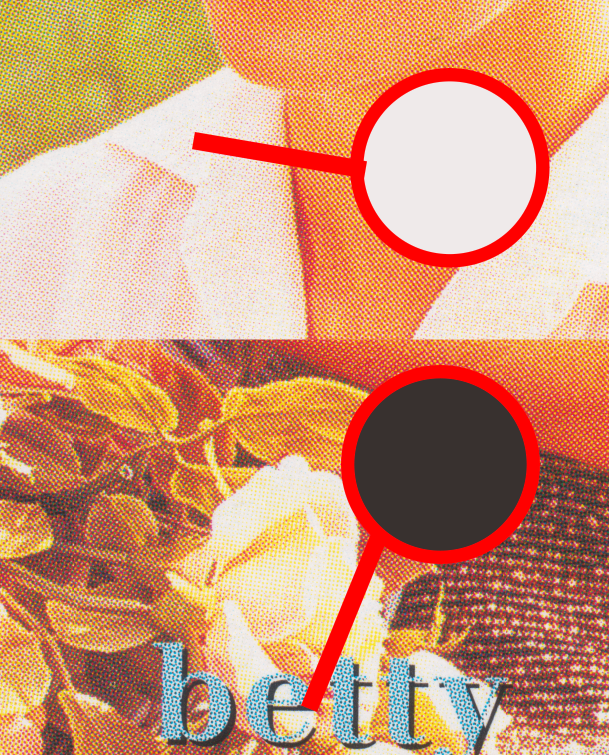
Descreen (Sattva):
If you scanned at 1200dpi, then you should obtain good results just using automatic settings.
This WILL take a long time! The larger your scan, the longer this will take.
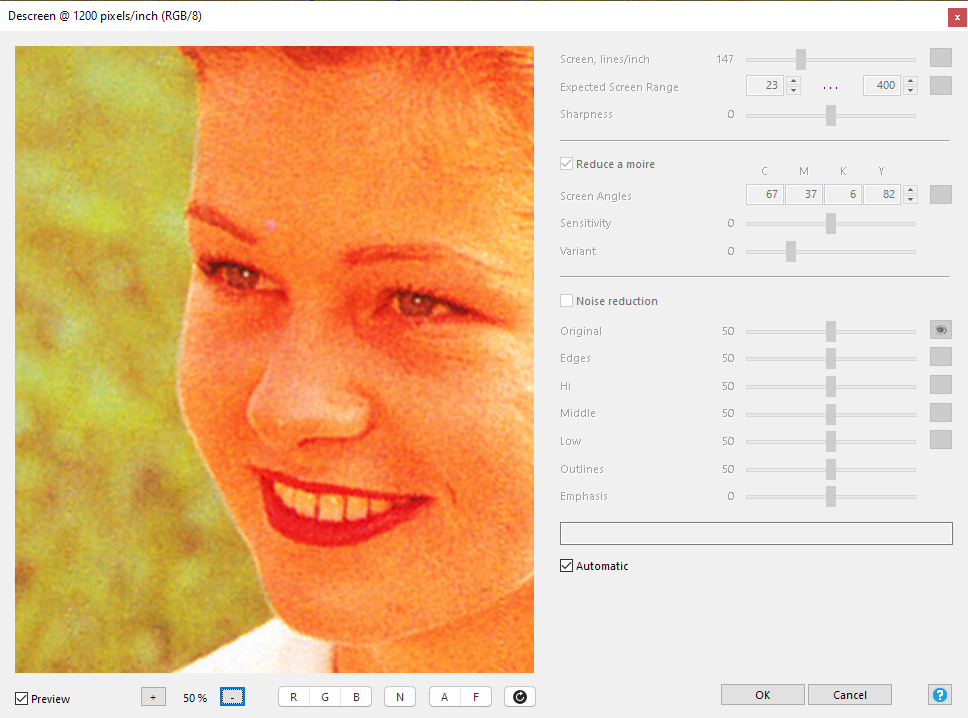
Straightening:
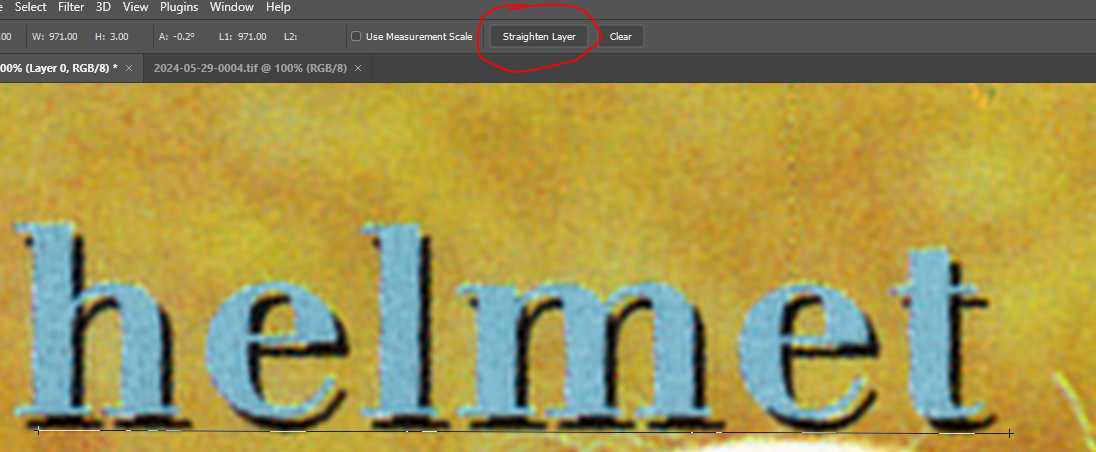
You can use the ruler tool to align the photo to any text or straight lines in the image. If there are none, use the edge of the artwork.
Cropping:
Skip this step if you intend on using this for reprint! You will need all the information!

CD art isn't typically actually square, so if you want a square image, you will have to crop.
Most of the time it is close enough to square that cropping it like this doesn't introduce any issues. If you are working with something like a digipak however, it can, and there are two things I recommend for that. First, either put a border around the whole image, or, you can try to crop in the best you can but this can cut off important parts. Some people opt to stretch but this looks quite bad and would never recommend it!
At this point, you should have artwork that is ready for digital distribution, and the best quality you can get out of an already printed object.
Adding bleed area:
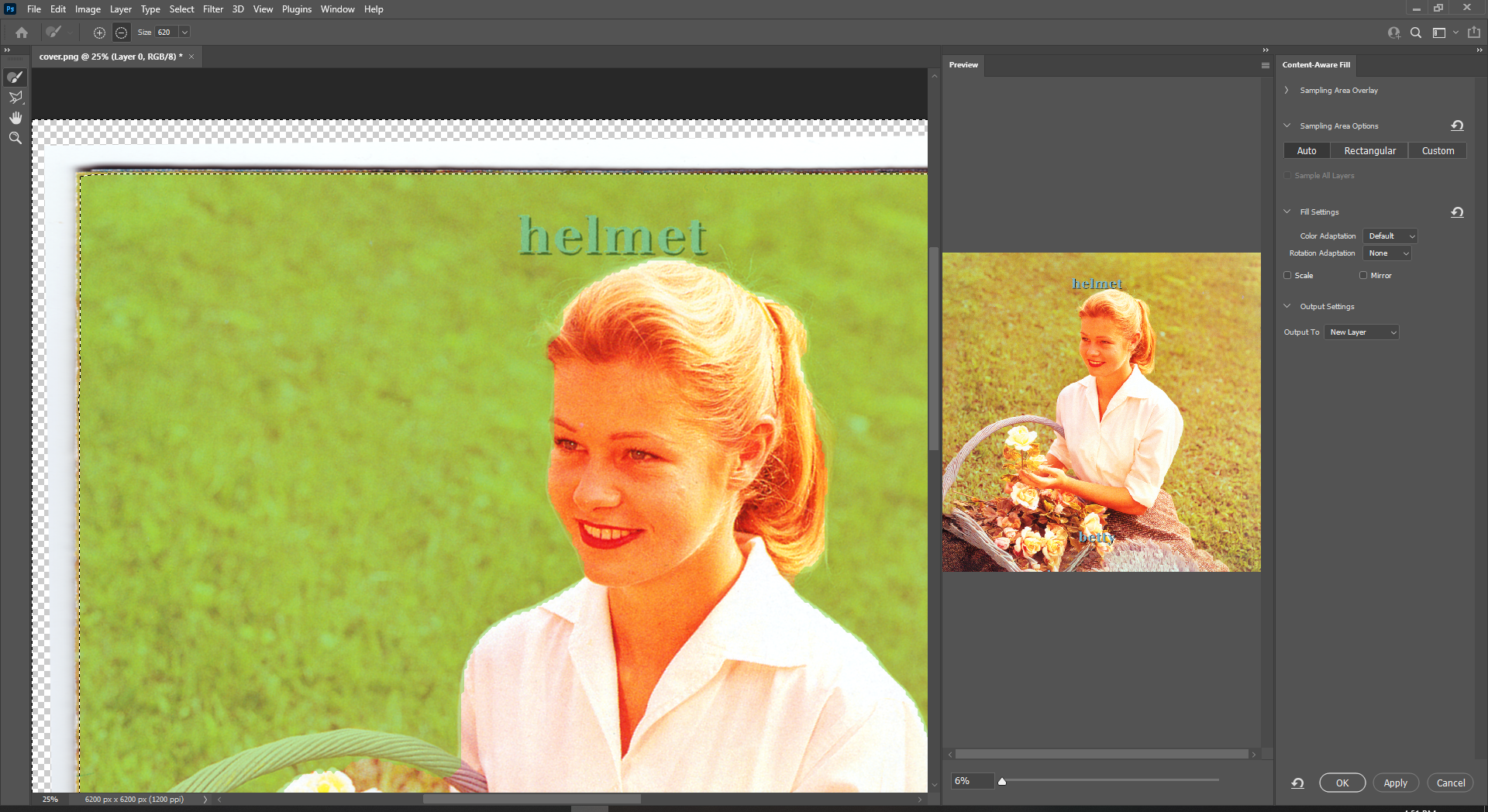
You can use Photoshop's content aware fill to create a rudimentary bleed area, however the artifacts may cause issues with print.
